How to configure Zbook (Your Own eBook Download Website)
Introduction:
Zbook, an e-book download website, officially offers e-book file packages that can be directly downloaded and installed, greatly simplifying the deployment process, enabling rapid data searching, and featuring a beautiful interface.
| Talebook | Zbook | |
|---|---|---|
| User System | ❌ | ✅ |
| Online Reading | ✅ | ❌ |
| Push Books to Kindle | ❌ | ✅ |
| Private Mode | ✅ | ❌ |
| Import Book Information from Baidu Encyclopedia, Douban | ✅ | ❌ |
| Upload Books | ✅ | ❌ (Officially updated after uploading books to e-book file package) |
| Book Search Speed | 🌟🌟🌟 | 🌟🌟🌟🌟🌟 |
| Interface Aesthetics | 🌟🌟🌟🌟 | 🌟🌟🌟🌟🌟 |
| Deployment Difficulty | 😈😈😈 | 😈😈😈 |
Installation Process:
Step One: Update Sources
#Ubuntu/Debian
apt update -y && apt upgrade -y
#Centos
yum update -y && yum upgrade -y Step Two: Configure Docker
- Install Docker
curl -fsSL https://get.docker.com -o get-docker.sh && sh ./get-docker.sh- Start Docker
sudo systemctl start docker- Set Docker to Start Automatically at Boot
sudo systemctl enable dockerStep Three: Download the zbook.tar.gz File:
wget https://index.zbook.lol/zbook.tar.gzStep Four: Unpack the zbook.tar.gz File:
tar -xf zbook.tar.gz -C /path/to/your/folderReplace /path/to/your/folder with the actual folder path where you want to unpack.
Step Five: Delete the zbook.tar.gz File to Free Up Storage Space
rm zbook.tar.gzStep Six: Run Docker:
docker run -d -p 8080:80 -v /path/to/your/folder/index:/index zbook/zbook:latestReplace /path/to/your/folder with the actual folder path where you unpacked the files in step four.
Configuration is complete, you can now access the website by visiting "IP:8080"
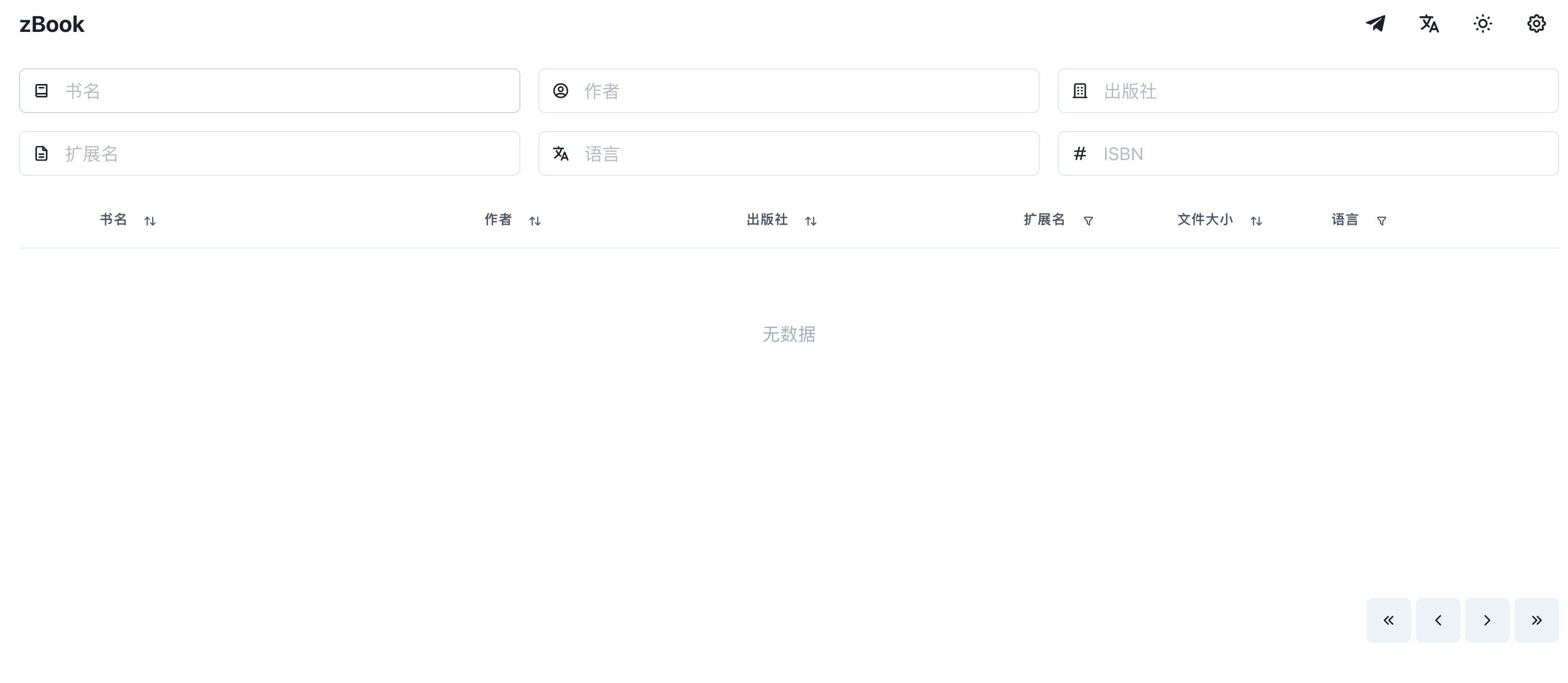
Upload Your Own Books:
Upload books to https://libgen.is, and the officials will update them after they are included.
Original link:https://enblog.fuyiran.link/Technology/10.html
Copyright: All posts on this blog, unless otherwise stated, are published using theCC BY-NC-SA 4.0 license agreement. Please indicate the source for reprinting Fu Speaking (enblog.fuyiran.link)